How to: Install and Use Third-Party Keyboards on Your iPhone or iPad
- Monster-Mum
- Apr 26, 2016
- 2 min read
Most people know about the Emoji keyboard but some may not know about adding third-party keyboards to their iPhone or iPad, these allow many different fonts, so today I will be showing you how to do this.
It’s quick and easy to do, I will be using the App FancyKey Pro for this How To, but there are many different ones in the App Store so have a look to find one that suits your needs, simply search ‘Keyboard’ in the App Store.
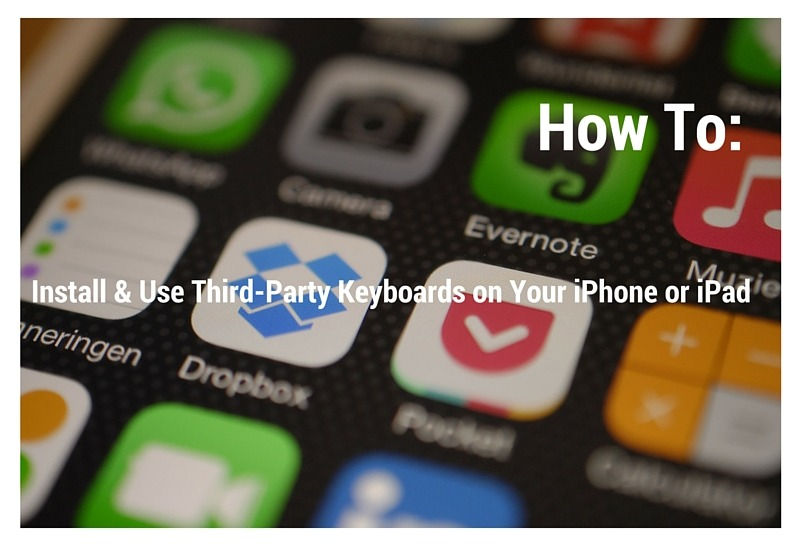
Before I continue with this post I must disclose that Third-Party Keyboard Apps may access what you type when using their keyboard, which can cause privacy issues. Be sure to review the keyboard developer’s terms, privacy policy and practices to understand how they use your data before you download.
The reason I’m using FancyKey Pro is because after reviewing their privacy policy, I feel safe that they don’t collect my private information that is identifiable, you can read their full Privacy Policy HERE
Step One- Download
Visit the app store on your iPhone or iPad and search for Keyboards, find one that suits your needs and be sure to read the developers Privacy Policy. Download the app
Step Two- Setup
Once the Keyboard App is downloaded it’s time to add it to your keyboard, you do this by going into your setting>General>Keyboard>Keyboards>Add New Keyboard





Now your new Keyboard is added
Step Three- Read to Use
I will be using my new FancyKey Pro Keyboard on Facebook to write a status. First it will be your normal keyboard, hold the world icon which will show you which keyboards are available, press FancyKey Pro to activate.


Press the F to choose a font, I’ve chosen Lovely Font

Now you’re ready to type with your new font



To quickly return to your other keyboards, press the world symbol

If you ever want to remove the keyboard,
settings>general>keyboard>Keyboards and swipe to delete, re-add at any time with the add keyboard option

Do you use a third-party keyboard? Let us know which one you use in the comments below







Comments