iPhone Tips & Tricks- Medical ID
- Monster Mum
- Feb 18, 2016
- 2 min read

Take a look at your iPhone, there should be the free iPhone Health app. This app tracks a lot of cool things but the most important feature would have to be the Medical ID. You see by setting up Medical ID in the health app your important health information is easily accessible by medical professionals.
Today I will be showing you how to access and set up your own Medical ID. You can set your Medical ID to show on your locked screen for medical professional in an emergency. I truly hope it will never need to be used but it is something very important to have especially if you have allergies, taking medications or other health conditions that health proffesionals need to know.
*Please note: Your iPhone will need to be updated to iOS 8 or later to have access to the Health app
Step One
You can see the Health app below- white with a pink heart- tap to open
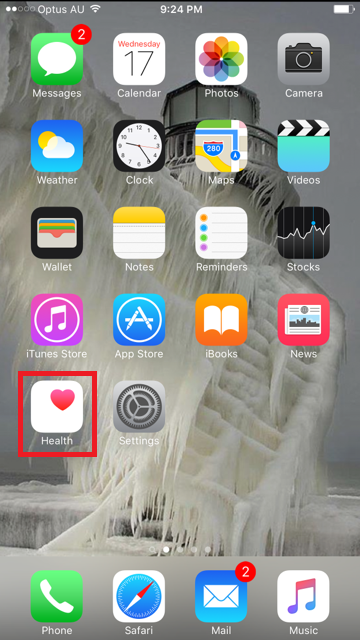
Step Two
Opening the Health app you'll be on the dashboard screen- down the bottom right you will see Medical ID- tap to open

Step Three
Tap create Medical ID

Step Four
Here is where you add all your medical information- make sure the ‘Show When Locked’ button is green, this will allow medical professionals to access your important information in an emergency simply by using the emergency dialler.


Step 5
Save and your information is there for when it’s needed the most
The Medical ID in the Health app would have to be the most important feature to have and even more important to have set up, so please follow these instructions for peace of mind.
Need a new iPhone? We recommend the iPhone 6 plus
Buy Today from Big W







Comments