How to- Join a Minecraft PE server for Windows 10
- Monster- Mum
- Dec 15, 2015
- 2 min read
As the title states, this post will show you how to join a Minecraft PE server on your Minecraft Windows 10 edition.
Currently you can get a free copy of Minecraft for Windows 10 if you own the full Minecraft PC version by going HERE to Mojang. (This is an official link from Mojang, not spam or scam- never press a link that promises a free copy of Minecraft that isn’t official)

I’m using Minecraft for Windows 10 that uses the same servers that Minecraft PE and is basically the same as using your MCPE on iPad or Android device.
First things first you will need to find a server you want to join, Kidz B Kool uses http://minecraftpocket-servers.com/, it has the best list of the most popular and active servers for Minecraft PE.

Click on the server you want to join, Kidz B Kool has picked Lifeboat Survival Games

Now click the button that says “How to Connect”

Here you can see all the information you will need, write down:
Address field : sg.lbsg.net
The port field: 19132
Now time to turn on Minecraft PE or Minecraft for Windows 10

Now press play

You will see:
World
Realms
Friends
You want to press friends
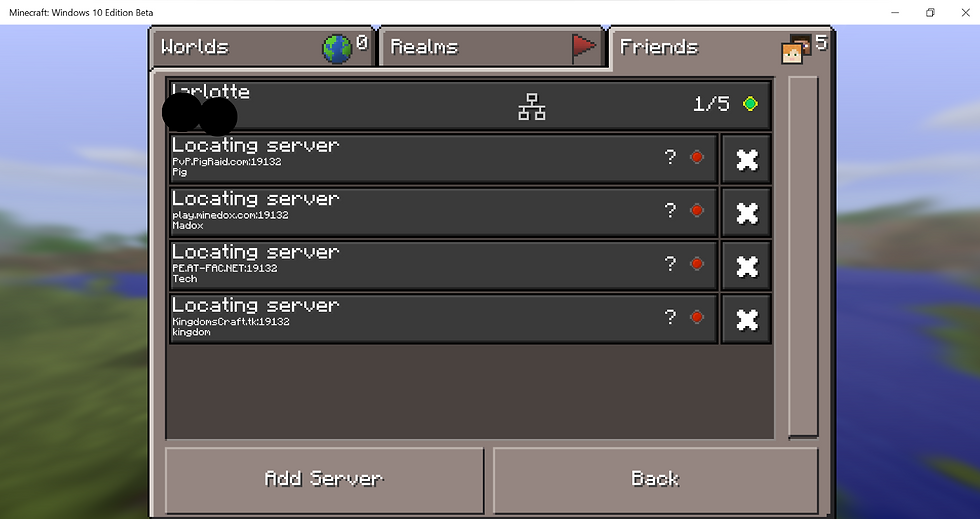
Press add server

Here you see:
Name
IP/ Address
Port
You can add any name you want here, I named it Lifeboat so it’s easy to find and I know what server it is.
Next add the IP address you wrote down from before, be sure to write it exactly as it is written and then add port number.

Press add server

You can now see Lifeboat added to your friends list
Now click it and time to register to play!

Well that awesome, Lifeboat you don’t need to register, so as soon as you join your ready to play and explore.
If you do join a server that requires you to register:
Open comments
Type /register <password> *please not where i wrote password you can make your own
It should then tell you to re-type or login in which you would normally type
/login <password>
You may need to do this twice
Now you should be registered and whenever you join the server you will just type in
/login <password>
Hope this post helps, I had no idea I could use Minecraft PE severs on Minecraft for Windows 10 and seriously its so much better on Windows 10 than PE
What Minecraft PE server is your fave? Comment below







Comments